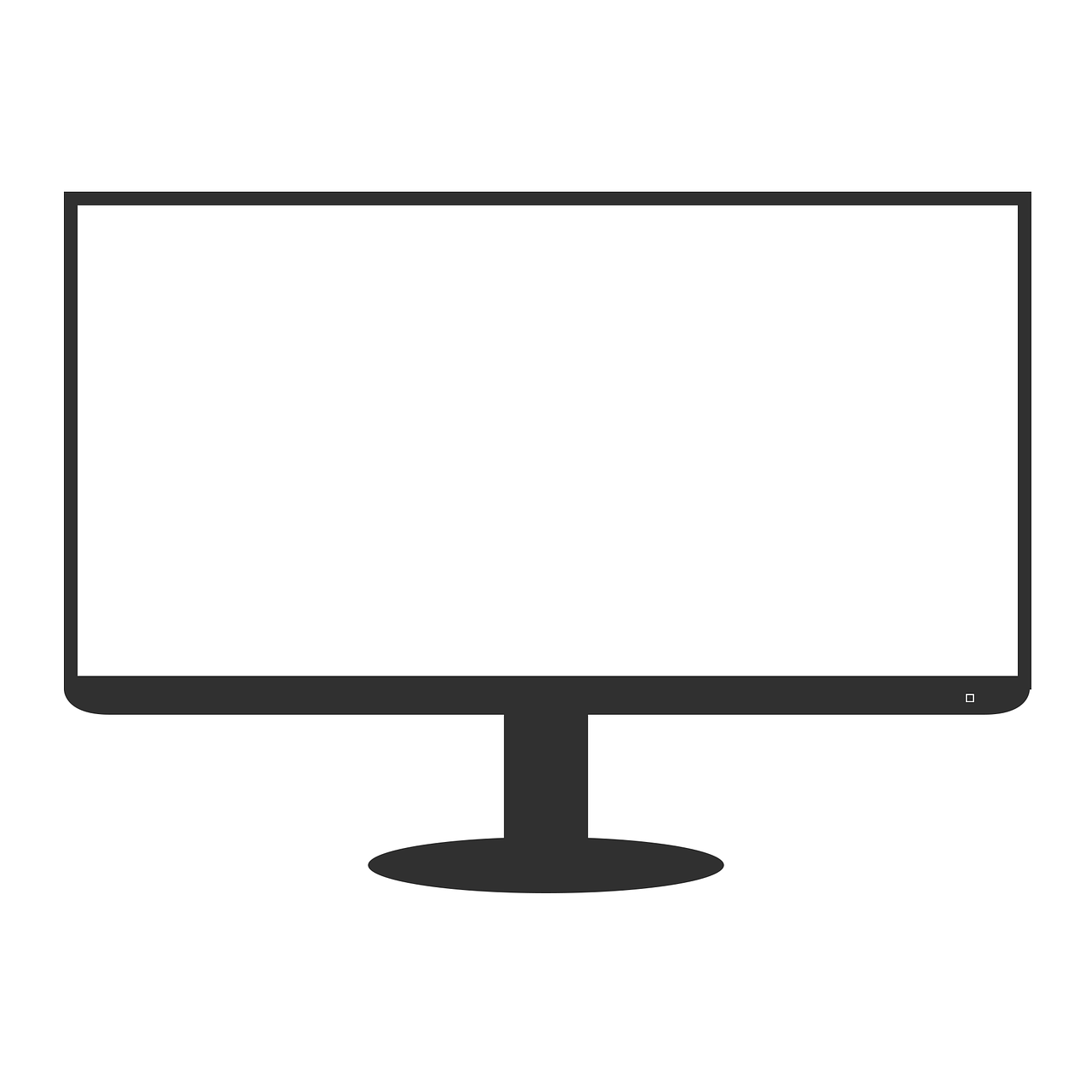In the ever-evolving world of television technology, achieving optimal picture quality remains a constant pursuit. To aid users in this endeavor, the "Ultimate Guide to AutoCal for LG TVs" offers a comprehensive and detailed walkthrough of the calibration process for LG televisions. This guide is specifically designed for LG TVs from 2018, 2019, and 2020, and covers calibration in SDR, HDR10, and Dolby Vision modes. Utilizing the Calman calibration software, the guide provides step-by-step instructions to ensure accurate rendering of picture content. The guide covers various aspects of calibration, including pattern window size selection, connecting to the TV, calibration targets, configuring Calman settings, and post-calibration readings. Furthermore, it highlights the AutoCal feature for 2018, 2019, and 2020 LG displays, which simplifies and enhances the calibration process. With an emphasis on accuracy and optimal picture quality, this guide serves as an essential resource for LG TV users seeking to enhance their viewing experience.
Key Takeaways
- Calman Calibration Guide provides step-by-step instructions for calibrating compatible LG TVs in SDR, HDR10, and Dolby Vision modes.
- Pattern window size selection varies for OLED, LCD, and NanoCell TVs during calibration.
- Connecting to the LG TV requires finding the TV, selecting the model, entering the IP address, and establishing a connection with the provided passcode.
- Calibration targets for SDR include Rec709, D65, and gamma, with different formulas for OLED and LCD models depending on viewing modes.
Calman Calibration Guide
The Calman Calibration Guide for LG TVs provides detailed instructions and recommendations for calibrating compatible LG TVs in SDR, HDR10, and Dolby Vision modes, utilizing 1D and 3D LUTs to ensure accurate rendering of picture content. The guide is compatible with LG TVs from 2018, 2019, and 2020, and supports calibration in SDR, HDR10, and Dolby Vision modes. It assures the most accurate rendering of both SDR and HDR picture content. The guide includes specific instructions for pattern window size selection, connecting to your LG TV, calibration targets for SDR, configuring Calman settings, pre-calibration measurements, selecting the picture mode to calibrate, adjusting luminance, greyscale calibration using 1D LUT, colorspace calibration using 3D LUT, and post-calibration readings. Additionally, the guide provides information on Dolby Vision calibration and the use of tags to categorize the calibration process.
Pattern Window Size
Pattern window size selection is an important consideration in the calibration process for LG TVs. The appropriate window size depends on the type of TV being calibrated. For OLED TVs, the window size should be set to 10%. This ensures accurate calibration by taking into account the characteristics of OLED technology. On the other hand, for LCD and NanoCell TVs, a full-screen window size (100%) is recommended for SDR calibration. This allows for a comprehensive assessment of the TV’s performance in displaying SDR content. By selecting the optimal pattern window size, calibrators can achieve precise and consistent results in calibrating LG TVs.
| TV Type | Window Size |
|---|---|
| OLED | 10% |
| LCD and NanoCell | Full-screen (100%) |
Connecting to Your TV
To establish a seamless connection between Calman and your LG TV, follow the step-by-step instructions provided in the Calman Calibration Guide for LG TVs, ensuring a hassle-free and efficient calibration process.
- Click the ‘Find LG TV’ button in Calman.
- Select the LCD or OLED model you are calibrating.
- Enter your TV’s IP Address into the connection dialog box.
- Click ‘Connect’ to establish the connection.
- Enter the 8-digit passcode displayed on the TV when prompted.
By following these instructions, you can easily connect your LG TV to Calman and begin the calibration process. This connection allows Calman to communicate with your TV, enabling the calibration software to make precise adjustments to your TV’s settings. It is important to ensure a stable and reliable connection for accurate calibration results.
Calibration Targets for SDR
Calibration targets for SDR include setting Rec709, D65, and Gamma, as well as targeting specific gamma formulas for OLED and LCD models depending on the viewing mode. For OLED models, the Power 2.4 gamma formula should be targeted for reference viewing mode, while Super UHD LCD models should target ITU BT.1886. Both OLED and LCD models should target Power 2.2 gamma formula for bright room viewing mode. In addition to gamma formulas, hardware options for pattern size should be considered, with OLED models using a window size of 10 and LCD models using a constant APL of 10. These calibration targets ensure accurate rendering of SDR content on LG TVs, providing viewers with the best possible picture quality.
Configuring Calman Settings
In order to ensure accurate calibration results, it is essential to configure the settings in Calman. One important setting is the Full Field Pattern Insertion options, which can be found under Calman Settings > Application Measurement Options. This setting allows for the insertion of full-field patterns during the calibration process. Additionally, the choice of AutoCal dE Formula is crucial for achieving calibration accuracy. Calman offers two options: dE ITP for increased accuracy or dE ICtCp 240 for improved speed. Another important consideration is adjusting the settings to prevent auto dimming mode on LG OLED displays during extended measurements. These settings adjustments help maintain consistent brightness levels throughout the calibration process. By configuring these settings in Calman, users can ensure precise and reliable calibration for LG TVs.
Pre-Calibration Measurements
The process of pre-calibration measurements involves taking readings of the display before calibration to provide a reference for comparison. These measurements are essential in establishing a baseline for the display’s performance and identifying any areas that require adjustment. Through the use of the Read Series button, grayscale and ColorChecker response measurements are captured, allowing for an evaluation of the display’s accuracy and performance. These pre-calibration measurements serve as a guide for the calibration process, ensuring that the desired targets and settings are achieved. By comparing the post-calibration readings with the pre-calibration measurements, the effectiveness of the calibration can be evaluated, and any necessary adjustments can be made. The pre-calibration measurements play a crucial role in achieving optimal picture quality and ensuring a precise and accurate calibration process.
Selecting Picture Mode
When selecting the picture mode for calibration, it is important to choose the desired mode from the dropdown menu, as each mode serves as a separate memory slot for calibration data. The LG AutoCal guide provides several options for picture modes, depending on the type of content and viewing environment. Below is a table summarizing the available picture modes for SDR calibration:
| Picture Mode | Description |
|---|---|
| Cinema | Optimized for movie content |
| Expert 1 | Customizable mode for professional calibration |
| Expert 2 | Customizable mode for professional calibration |
| Game (Low Latency) | Optimized for gaming with low input lag |
| Technicolor (2018/2019) | Technicolor-certified mode for accurate color reproduction |
| Filmmaker (2020) | Mode designed to replicate the filmmaker’s intent |
By selecting the appropriate picture mode, users can ensure that the calibration process is tailored to their specific needs and preferences. This allows for a more accurate and personalized viewing experience, optimizing picture quality for different types of content.
Adjusting Luminance
To achieve accurate calibration, it is necessary to adjust the display’s luminance according to the desired target. Here are three important steps to follow when adjusting luminance for LG TVs:
- Use the Read Continuous button to measure the TV’s light output at 100% white. This will provide a baseline measurement of the display’s brightness.
- Adjust the backlight or OLED light control to achieve the desired luminance. The goal is to match the target luminance value specified in the calibration guide.
- Continuously monitor the display’s luminance while making adjustments. Stop adjusting when the desired luminance is reached.
By carefully adjusting the luminance, you can ensure that the display accurately reproduces the brightness levels required for optimal picture quality. This step is crucial in achieving precise and consistent calibration results.
Greyscale Calibration using 1D LUT
During the greyscale calibration process for LG displays, users can press the AutoCal button to initiate the auto-calibration of the grayscale/luminance response, ensuring accurate rendering of grayscale tones. This step is crucial for achieving precise and consistent picture quality. The AutoCal feature utilizes a 1D Look-Up Table (LUT) to adjust the grayscale and luminance levels of the display. By choosing the appropriate SDR Greyscale Point option, such as 26pts SDR 16-255, users can optimize the performance of their LG TV. The process involves setting the brightness and contrast controls to default values and clicking OK to begin the greyscale AutoCal. This automated calibration process simplifies the adjustment of grayscale tones, making it more efficient and reliable.
| Greyscale Calibration using 1D LUT |
|---|
| 1. Press AutoCal button |
| 2. Choose SDR Greyscale Point option |
| 3. Set brightness and contrast controls to default values |
| 4. Click OK to begin greyscale AutoCal |
Colorspace Calibration using 3D LUT
The colorspace calibration process for LG displays involves utilizing a 3D Look-Up Table (LUT) to ensure accurate rendering of colors. This calibration step is crucial in achieving optimal picture quality and color accuracy. The 3D LUT is a mathematical table that maps the input color values to the desired output color values. It takes into account various factors such as gamma, color gamut, and color temperature to achieve precise color reproduction. During the colorspace calibration process, Calman, the calibration software, provides different methods for creating the 3D LUT based on the target and pattern generator settings. Once the 3D LUT is created, it can be applied to the display by unchecking the Enable Calibration checkbox. This step completes the colorspace calibration process and ensures that colors are accurately reproduced on the LG TV.
Post-calibration Readings
Post-calibration readings provide valuable information about the effectiveness of the calibration process and allow for an evaluation of the accuracy of the calibration by comparing the post-calibration values with the pre-calibration values. These readings are essential in determining whether the desired calibration targets have been achieved and if any adjustments need to be made. By documenting the condition of the display after calibration, the post-calibration readings provide a reference point for future calibration efforts. These readings can be obtained by using the Read Series button in Calman, which measures various parameters such as grayscale and colorchecker response. The post-calibration readings serve as a benchmark to evaluate the success of the calibration and ensure that the display is accurately reproducing colors and maintaining optimal picture quality.
Dolby Vision Calibration
Continuing from the previous subtopic of "Post-calibration Readings," the next aspect to consider in the calibration process is Dolby Vision Calibration. Dolby Vision is a high dynamic range (HDR) format that enhances the picture quality by providing a wider color gamut and increased contrast ratio. The calibration process for Dolby Vision differs from previous methods as it involves mapping the HDR EOTF (Electro-Optical Transfer Function) onto the native panel response of 2.2 gamma. Calman facilitates Dolby Vision calibration by sending Dolby Vision Relative Mode metadata to put the TV’s Dolby Vision engine into pass-through mode. This ensures that the TV accurately reproduces Dolby Vision content according to Dolby Vision specifications. By following the provided Dolby Vision calibration steps and adjusting the settings accordingly, users can achieve optimal picture quality and verify the accuracy of the calibration process.
| Dolby Vision Calibration | Benefits |
|---|---|
| Enhanced picture quality | Wider color gamut and increased contrast ratio |
| Accurate reproduction of Dolby Vision content | Ensures compliance with Dolby Vision specifications |
| Utilizes Dolby Vision Relative Mode metadata | Puts the TV’s Dolby Vision engine into pass-through mode |
| Verification of calibration accuracy | Enables users to evaluate the effectiveness of calibration |
Tags
Tags are used to categorize the calibration procedure and can include information such as the year of the TV model and the specific calibration technique required for different display types. By assigning relevant tags, the calibration process can be organized and streamlined. Common tags for LG TV calibration include the year of the TV model, such as 2018 or 2019, and the term "AutoCal" to indicate the use of the AutoCal feature. Additionally, tags may specify the type of display, such as NanoCell LCD or OLED, which may require specific calibration techniques. These tags serve as a reference point for technicians and users, ensuring that the calibration process is carried out accurately and efficiently. Incorporating tags in the calibration procedure allows for easy identification and retrieval of calibration settings, contributing to the optimization of picture quality and overall user experience.
2018 AutoCal
The AutoCal feature simplifies the calibration process for LG displays, providing an efficient and precise method to optimize picture quality. With AutoCal, users can achieve consistent and accurate calibration results without the need for manual adjustments. This feature streamlines the calibration process by automating various steps, such as adjusting luminance, calibrating grayscale using 1D LUT, and calibrating colorspace using 3D LUT. AutoCal also offers improved functionality in 2019 and 2020 LG models, allowing users to maximize picture quality with enhanced calibration capabilities. By utilizing AutoCal, users can ensure that their LG TVs are accurately calibrated to display content in SDR, HDR10, and Dolby Vision modes, providing an immersive and visually stunning viewing experience.
2019 AutoCal
AutoCal simplifies the calibration process for LG displays by automating various steps, such as adjusting luminance, calibrating grayscale, and calibrating colorspace, ensuring accurate rendering of SDR and HDR picture content. With AutoCal, users can easily adjust the display’s luminance to match the desired target by measuring the TV’s light output and adjusting the backlight or OLED light control accordingly. The grayscale calibration feature utilizes a 1D LUT and auto-calibrates the grayscale/luminance response, providing precise calibration results. Additionally, the colorspace calibration feature uses a 3D LUT and allows users to create a custom color profile that matches their target and pattern generator settings. Overall, AutoCal streamlines the calibration process and maximizes picture quality, providing users with a hassle-free and efficient way to achieve optimal performance from their LG displays.