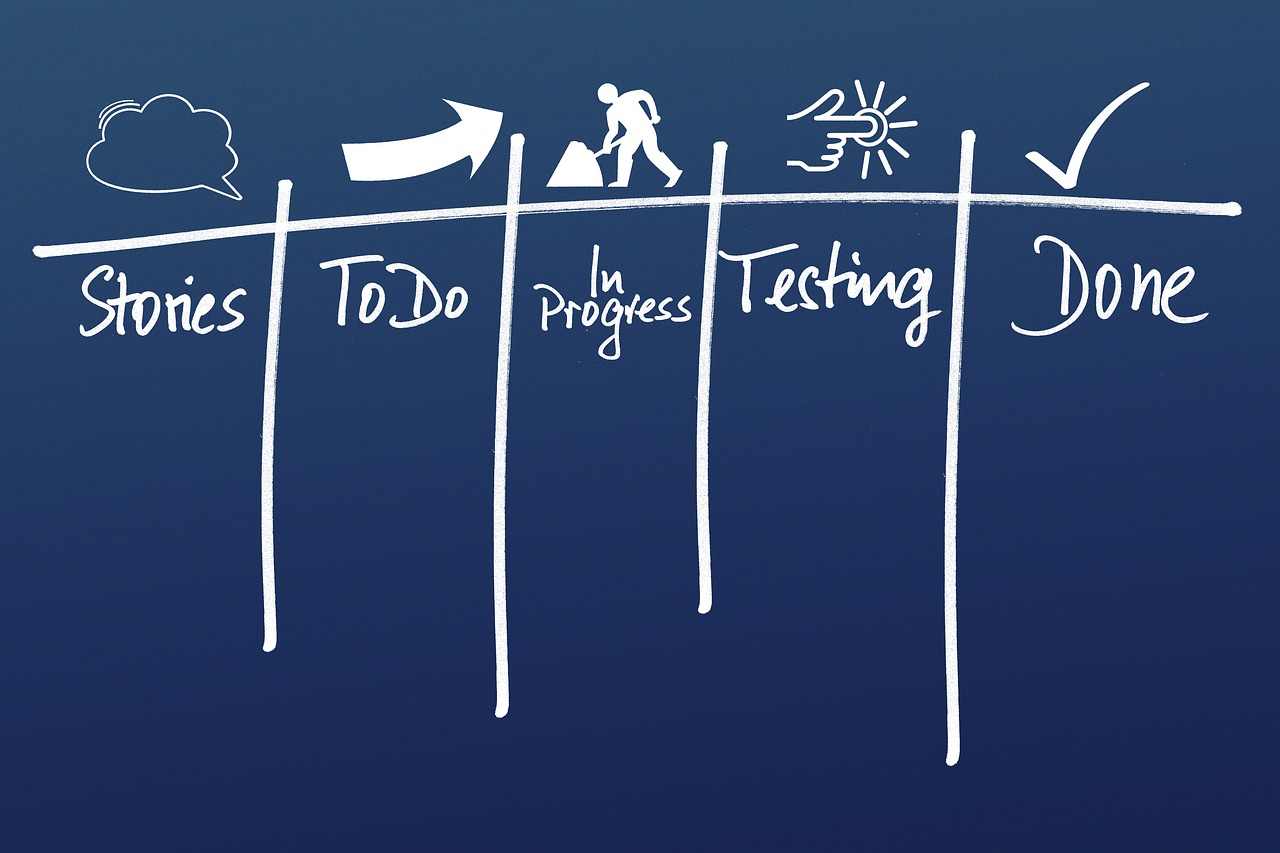In the realm of digital technology and innovation, the installation and access to legacy workflows and reports in Calman hold a significant place. The Calman Legacy Assets, comprising workflows and reports that were removed from the main Calman installer in August 2019, play a crucial role in enhancing user experience and expanding the functionalities of the software. This article aims to provide concise and technical guidance on the process of installing and accessing these legacy workflows and reports. By following a series of steps, users can successfully install the legacy workflows and reports, which are stored separately in the Workflows and Reports folders respectively. The installation process involves copying the contents of the respective folders from the provided zip file and pasting them based on the Calman version. Once installed, users can access the legacy workflows from the Open Workflow Template menu, while the legacy reports can be opened through the Calman Menu, utilizing the Open Report Template and Browse options.
Key Takeaways
- Calman Legacy Assets are workflows and reports that were removed from the main Calman installer in August 2019.
- To install Calman Legacy Workflows, close Calman if it is open and copy the contents of the Workflows folder from the zip file to the appropriate location based on the Calman version. The Legacy Workflows can then be found in the Open Workflow Template menu in Calman.
- To install Calman Legacy Reports, close Calman if it is open and copy the contents of the Reports folder from the zip file to the appropriate location based on the Calman version. Note that Legacy reports are not displayed in the reports menu.
- To open Legacy Reports in Calman, click on the Calman Menu, choose Open Report Template and Browse, use the file browser to navigate to and open the desired legacy report. At the end of the session, click Save and View Report, then Select Report, and use the file browser to navigate to and open the legacy report.
Calman Legacy Assets Overview
The Calman Legacy Assets provide additional workflows and reports that were removed from the main Calman installer in August 2019, either due to the addition of new workflows or consolidation with similar ones. These assets can be downloaded via the provided link. The workflows and reports in the Calman Legacy Assets offer a range of functionalities and options for users. They include workflows such as Calman Studio Pro, Display Matching, Dolby Vision Custom, Dolby Vision, HDR10 Calibration, HLG Calibration, Home Express, HT Advanced Calibration, HT Basic Calibration, HT Enthusiast, HT Introduction, LG TV Dolby Vision Calibration, LG TV HDR Calibration, LG TV SDR Calibration, Lightning LUT, Monitor 1D and CMS, Monitor Advanced, Monitor Introduction, Monitor Standard, On-Camera Monitor Calibration, Panasonic TV HDR Calibration, Panasonic TV SDR Calibration, Samsung TV HDR Calibration, Samsung TV SDR Calibration, and SI Advanced Calibration. These workflows cater to various calibration needs and offer a comprehensive solution for users.
Installing Legacy Workflows
To successfully incorporate the Calman Legacy workflows into the Calman software, users need to follow a specific set of instructions provided by the Calman Legacy Assets Overview documentation. These instructions include steps such as closing Calman if it is open, copying the contents of the Workflows folder from the zip file, and pasting the copied workflows based on the Calman version. Once these steps are completed, users can open Calman and find the Legacy Workflows in the Open Workflow Template menu. It is important to note that the Legacy reports are not displayed in the reports menu. To open a Legacy report, users can click on the Calman Menu, choose Open Report Template and Browse, and use the file browser to navigate to and open the desired legacy report.
Installing Legacy Reports
Users can incorporate the Legacy reports into their Calman software by following specific instructions provided in the Calman Legacy Assets Overview documentation. To install the Legacy reports, users need to close Calman if it is open and then copy the contents of the Reports folder from the zip file. The copied reports should be pasted based on the Calman version being used. It is important to note that Legacy reports will not be displayed in the reports menu. To open a Legacy report, users can click on the Calman Menu, choose Open Report Template, and then Browse. They can use the file browser to navigate to and open the desired Legacy report. At the end of the session, users can click Save and View Report, then Select Report, and use the file browser again to navigate to and open the Legacy report.
Opening Legacy Reports
When opening a Legacy report, users can navigate to and open the desired report by clicking on the Calman Menu, selecting Open Report Template, and using the file browser. One interesting statistic is that the Legacy reports were released on 5/13/2019 with Calman version 5.10.0.50.
- Legacy reports can be accessed through the Calman Menu.
- Users can select Open Report Template.
- The file browser can be used to navigate to the desired report.
- After the session, users can click Save and View Report.
- The report can be selected using the file browser.
This process allows users to easily open and view Legacy reports in Calman.