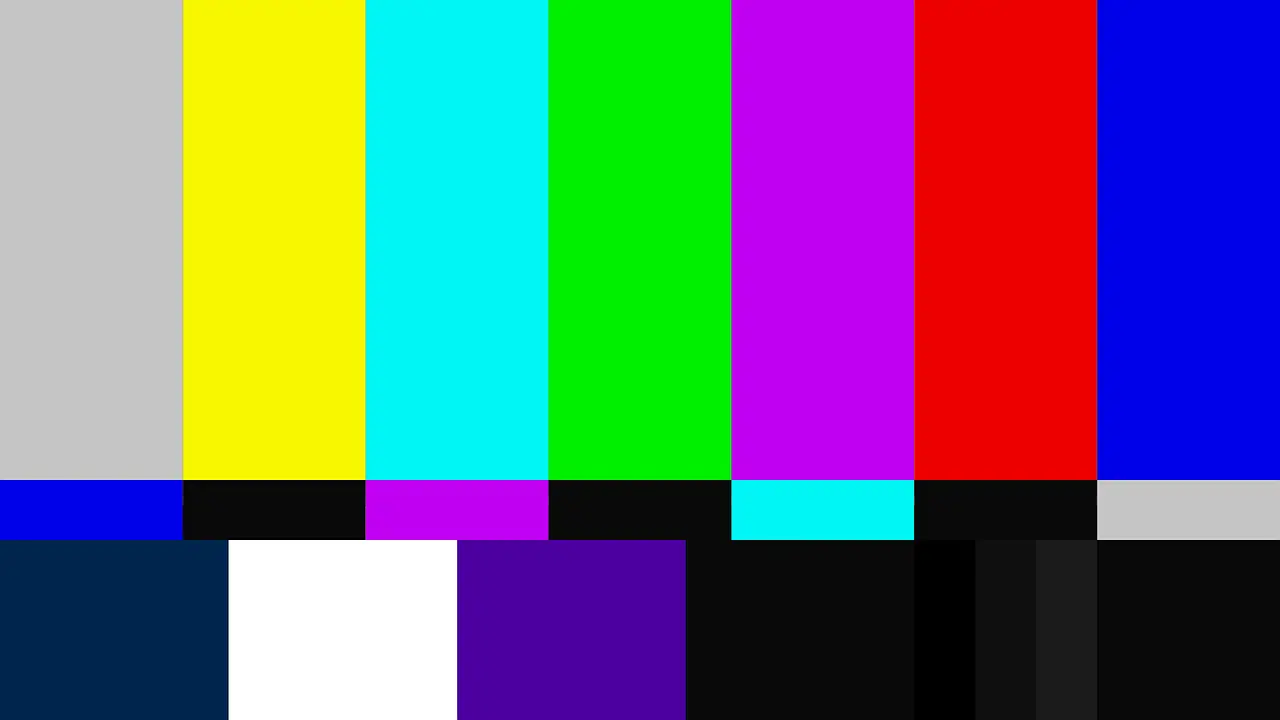Perceptual matching, a crucial process in Calman, aims to achieve consistency and accuracy across multiple displays. By calibrating the primary display to a target standard and adjusting the secondary display to an accurate picture mode and color temperature, perceptual matching ensures a visual match between the displays. This process involves using Calman’s white window test pattern and white balance controls to match the secondary display to the primary one. To further enhance the calibration process, users can create custom colorspaces in Calman by copying and renaming existing ones and reading the white point with a meter on the secondary display. These custom colorspaces can then be saved and utilized to ensure a match with the primary display. Perceptual matching not only enhances the viewing experience by reducing visual discrepancies but also improves the accuracy of color reproduction. However, it is essential to maintain regular calibration and consider proper lighting conditions to sustain a perceptual match. This article will explore the intricacies of perceptual matching in Calman, discussing the calibration process, the creation of custom colorspaces, and the importance and benefits of achieving a perceptual match.
Key Takeaways
- Perceptual match ensures consistency between displays
- Calman provides tools for display calibration and offers white balance controls for matching displays
- Creating a custom colorspace in Calman allows for precise adjustment of color temperature
- Multiple observers should verify the visual match to enhance overall viewing experience and accuracy of color reproduction
What is it?
Perceptual matching in Calman refers to the process of adjusting secondary displays to visually match the primary display in terms of color reproduction and white balance, ensuring consistency and accuracy between multiple displays. It involves calibrating the primary display to a target standard and then using Calman’s tools to match the secondary display to the primary display. This is done by displaying a white window test pattern on both displays and using the white balance controls to adjust the secondary display’s settings. The goal is to achieve a perceptual match between the displays, reducing visual discrepancies and enhancing the overall viewing experience. It is recommended to verify the match with multiple observers and to regularly maintain the calibration settings to ensure optimal performance. By using Calman’s custom colorspace editor, users can create and save custom colorspaces, further enhancing the calibration process and facilitating accurate color reproduction.
Calibration Process
The calibration process in Calman involves adjusting the primary display to a target standard and then using white balance controls to match the secondary display to the primary display, ensuring consistency and accuracy in color reproduction. This process can be further broken down into the following steps:
-
Adjust the primary display: Start by adjusting the primary display to the desired target standard using Calman’s calibration tools.
-
Set secondary display to accurate mode: Set the secondary display to an accurate picture mode and color temperature that closely matches the primary display.
-
Use white window test pattern: Display a white window test pattern on both displays using Calman. This will allow for a visual comparison between the two displays.
-
Match secondary display to primary display: Use the white balance controls to adjust the secondary display so that it visually matches the primary display. This involves fine-tuning the color temperature and white point to achieve a perceptual match.
By following this calibration process, users can ensure that multiple displays are perceptually matched, resulting in consistent and accurate color reproduction across all displays.
Creating Custom Colorspace
Creating a custom colorspace in Calman involves accessing the custom colorspace editor and selecting the advanced option to copy and rename the colorspace. This allows for the creation of a colorspace tailored to the specific characteristics of the secondary display. To further assist with this process, a table can be used to visually represent the steps involved:
| Step | Action |
|---|---|
| 1 | Open Calman’s custom colorspace editor |
| 2 | Select the advanced option |
| 3 | Copy the colorspace |
| 4 | Rename the colorspace |
By following these steps, users can customize the colorspace to match the secondary display’s white point and ensure accurate color reproduction. This customization is crucial for achieving a perceptual match between multiple displays, enhancing the overall viewing experience, and improving color accuracy. Innovation in creating custom colorspaces allows for precise calibration adjustments and a more efficient calibration process.
Perceptual Match Importance
One cannot underestimate the significance of achieving a harmonious visual experience across various screens, as it undoubtedly elevates the overall enjoyment and satisfaction derived from viewing content. Perceptual matching plays a crucial role in ensuring consistency between multiple displays, reducing visual discrepancies, and enhancing the accuracy of color reproduction. To emphasize its importance, here are four key points to consider:
-
Consistency: Perceptual matching ensures that the colors and white balance across displays are visually similar, creating a seamless viewing experience.
-
Reduction of visual discrepancies: By matching the displays perceptually, variations in color and brightness are minimized, eliminating distractions and providing a more accurate representation of the content.
-
Enhanced viewing experience: A perceptually matched display setup allows viewers to immerse themselves fully in the content, appreciating the intended colors and details as the creators intended.
-
Improved accuracy: Achieving perceptual match enables better color reproduction, ensuring that the displayed content is faithful to the original source, which is particularly important in professional settings such as post-production or graphic design.
By considering these factors and verifying the perceptual match with multiple observers, users can enjoy a more accurate and immersive viewing experience across multiple displays.
Benefits of Calman
Calman offers a range of tools and features that contribute to the efficient and accurate calibration of display devices. It provides precise adjustment of color temperature, white balance controls for matching displays, and the ability to create custom colorspaces. These features allow users to achieve a perceptual match between multiple displays, ensuring consistency and reducing visual discrepancies. Furthermore, Calman enhances the overall viewing experience by increasing the accuracy of color reproduction. It enables users to verify the match with multiple observers, ensuring that the calibration meets the desired standards. Additionally, Calman facilitates the calibration process by providing efficient and accurate tools, saving time and effort. Overall, the benefits of using Calman include improved display performance, enhanced color accuracy, and a more enjoyable viewing experience.
| Benefits of Calman |
|---|
| Precise adjustment of color temperature |
| White balance controls for matching displays |
| Creation of custom colorspaces |
| Verification of match with multiple observers |
| Efficient and accurate calibration process |
Considerations for Matching Displays
Considerations for achieving a consistent visual match between different display devices involve accounting for individual observer variability, regular calibration maintenance, and the impact of proper lighting conditions on the perception of color and image quality.
-
Individual observer variability: Each person may perceive colors differently, which can affect the perceived match between displays. Therefore, it is crucial to involve multiple observers to verify the visual match and ensure consistency.
-
Regular calibration maintenance: Over time, display characteristics may change, and recalibration may be necessary to maintain the visual match. Regularly checking and adjusting calibration settings can help preserve the accuracy of color reproduction.
-
Impact of proper lighting conditions: Lighting conditions can significantly influence the perception of color and image quality. Ensuring consistent and appropriate lighting conditions during the calibration process and subsequent viewing can help achieve and maintain a perceptual match between displays.
Steps for Matching Displays
To achieve a consistent visual match between different display devices, it is important to follow specific steps in the calibration process. Start by calibrating the primary display to the target standard, adjusting it to the desired settings. Set the secondary display to an accurate picture mode and color temperature. Use Calman to display a white window test pattern on both displays and visually match the secondary display to the primary display using white balance controls. It is recommended to verify the visual match with multiple observers to ensure perceptual consistency. Additionally, creating a custom colorspace in Calman can further enhance the matching process. By saving and using the custom colorspace, the calibration can be tailored to the specific needs of the displays, resulting in improved color reproduction and overall viewing experience. Regular maintenance and consideration of individual observer variability should also be taken into account for long-term perceptual matching.
Using Custom Colorspace
The utilization of a custom colorspace allows for a more tailored and precise calibration process, optimizing color reproduction for different display devices. In Calman, users have the option to create and save custom colorspaces, enabling the adjustment of color temperature and white balance controls specific to each display. By opening Calman’s custom colorspace editor and selecting the advanced option, users can copy and rename the colorspace, and read the white point with a meter on the secondary display. Once the custom colorspace is saved, it becomes available in the dropdown menu for future calibrations. This feature ensures that the secondary display matches the primary display’s color reproduction accurately, resulting in enhanced visual consistency and accuracy. The custom colorspace functionality in Calman facilitates an efficient and accurate calibration process, providing users with the ability to optimize color reproduction according to their specific display requirements.